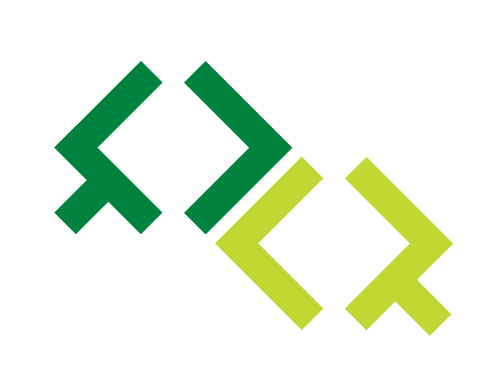whonit Documentation
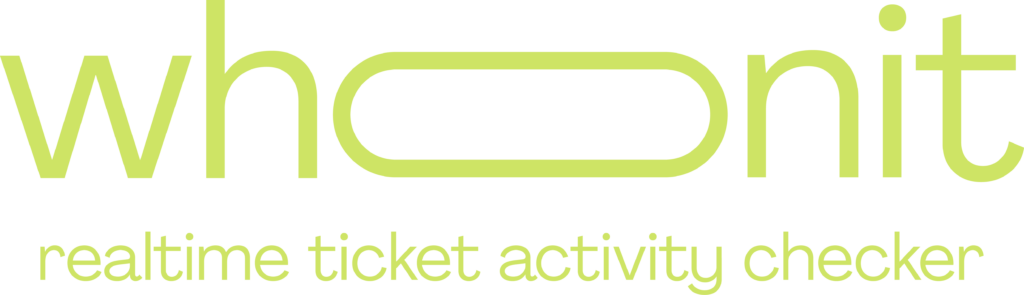
Key-Features & Usage
Real-Time User Checking:
Observe in real-time which users are viewing the issue.
Accessibility:
whonit is readily accessible from within any Jira issue. It can be found either at the bottom of the issue page within the activity panel or on the issue’s right-side details panel.
Identify Active and Inactive Users:
Easily discern who is currently engaged with particular Jira tickets.Who is currently active and who is inactive.
Integration and Workflow Enhancement:
whonit seamlessly integrates into Jira, complementing and enhancing existing workflows without disruption.
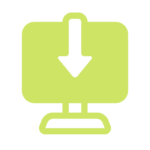
Download & Install
- Access the whonit application page on the Atlassian Marketplace.
- Select the Install option to integrate the application with your Jira instance.
- whonit will be automatically configured and ready to use in your Jira environment.

How to Use the Application
- After Installation whonit will appear as a small panel in your Jira-Enviroment.
- Users who are currently viewing the same ticket as you will appear as user-cions in this panel
- You can hover with your cursor over the user-icon to reveal the name
- If a user switches away from this ticket but leaves if open in the background, the user will be shifted from the “Active” to the “Inactive” area

Jira Compatibility
whonit currently supports only Jira Cloud. The apps work in both service and software projects.
For additional information , please visit the Atlassian Marketplace.
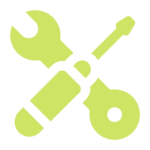
Configuration Details
The application is operational immediately following installation.
Once installed, whonit requires no further setup.
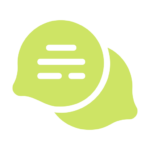
Support
For further questions and support you can contact us at any time via our App-Support.
We are also happy to hear about any feedback you have!